If you’re a second language teacher, there’s a good chance you’ve done a few variations of the “write on a sticky note and put it on the board” activity. Padlet is the same concept, but now those sticky notes can have photos, links, videos, and are available to everyone, from any device.

I originally heard of Padlet a couple of years before I started using it. The idea sounded cool, but I first dismissed it as I found it a little bit simple. I wished that I hadn’t waited that long to finally check it out. Once I did, I was greeted with a simple but powerful educational tool. Its ability to gather content quickly and anonymously sold me in an instant.
Just as with pieces of paper, Padlet is as versatile as you want it to be, and in virtual classes, those ideas still stick to the wall! Here are some ways I use it in my online classes:
White board to gather responses
Every time I want some examples from the grammar I’m currently teaching, I simply send my students a Padlet. I then go through each submission and make changes and suggestions accordingly. I also ask them not to use their names, which grants them anonymity. This brings even the shiest students to add their own sentences and examples without feeling embarrassed if they commit a mistake.
Interactive storytelling
This is one of the activities I have the most fun with. Start your class meeting with a story without an ending (you can easily just take any story and delete the ending). Using a Padlet, have students come up with an ending. As Padlet lets you add different voting systems to your students’ submissions, have them vote on their favorite ones (I usually add the option to “like” à la Instagram). When they’re done, you can either show students the real ending to the story or model the chosen answer and make the most liked ending the one that finishes the story.
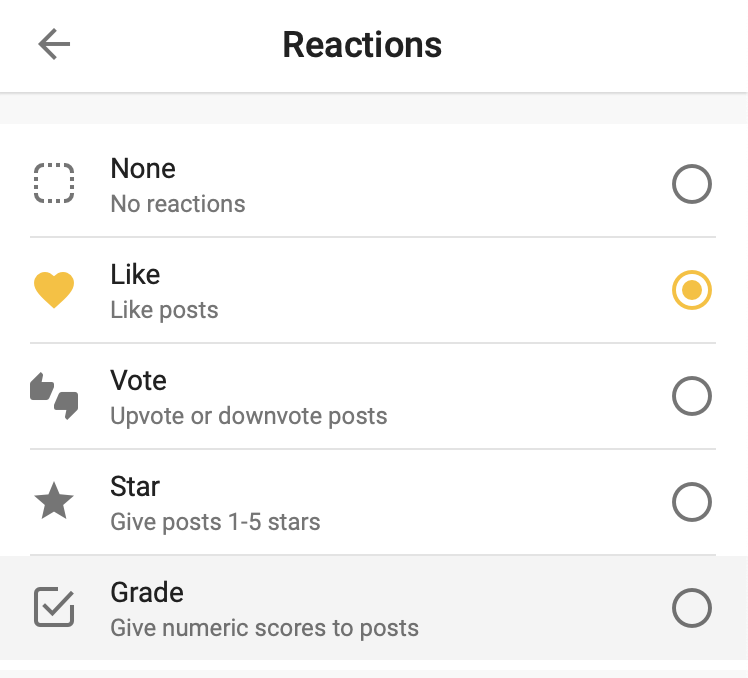
Students can vote, like, and even rate other students’ work via reactions.
Class Introduction
Have students introduce themselves via text instead of taking alone time in front of the camera. To make things interesting, have them omit easily identifiable information and use that Padlet as the basis of a “guess who” game. My students love this one so much I even add the same strategy to topics during my lessons. If I’m introducing the present perfect tense in a lesson, I ask them to write three things they have done so far this month, and then we all try to discover who wrote which submission. If you’re not constrained with time, make sure you have enough time allotted ahead of you with this game, as it gets wild with all the laughs and bogus accusations.
Use it as an evaluation wall
If at the end of the class you want to know if your students got the concepts of a topic right, or if you just want them to tell you what they learned that day, what confused them the most, or even what they’d like to see in a future lesson, use a Padlet. I feel it’s more informative than a Google forms questionnaire, and it’s more well received by the students, as they can see other students’ answers right there.
As a suggestion wall
There are many things that we think go well in class, but students are more observant that we can ever be. If you’re using an LMS, you can keep a Padlet link labeled as a “suggestion wall” where students can write regularly in. I’ve received well thought out feedback this way, which ends up implemented in the same class, and in future lessons.
To collect questions for future discussion
Are students assigned to a book chapter? Have them write questions they want to get addressed in the next meeting. As it will be a shared padlet, you won’t encounter duplicate questions, as students can see other submissions as well.
Platform: iOS, Android, Web (students do not need the app to join in the fun)
Price: All features are free, but limited to 5 pallets per account. Unlock unlimited padlets for just 5 dollars a month.
Sign up for a free account now!
Photo by Kelly Sikkema on Unsplash


2 comments