Google classroom is one of the most streamlined platforms for both teachers and students in such a way that announcements, grading, and even giving feedback is so easy that it has saved teachers countless of cumulative hours. However, creating a workflow is a must in order to be more efficient. Here are some tips that will certainly help.
Grade everything in one place
Don’t grade by assignment. Instead, click on the grades tab and you’ll see an overview of all the assignments in one spot.
Email everyone
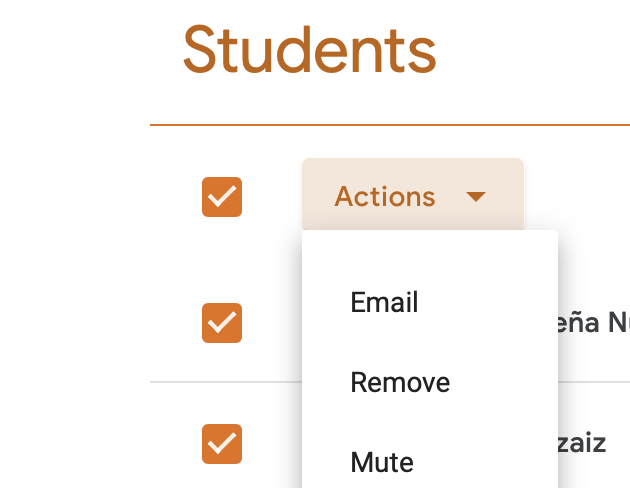
On the People tab there is an option inside of actions that will let you email all students at once. To use it, just click the checkbox situated above in order to highlight everyone, then click on Actions and Email. This is perfect for general announcements or to remind them of importan
Make general rubrics for even faster grading
Creating rubrics can sometimes be overwhelming, but they save time in the long term. Having a few rubrics for written assignments or compositions are really time-saving. For once, you can easily give students non-arbitrary scores to assignments; and two, students will get appropriate feedback instead of a vague 14/15 grade.
Use Stream to share instant links
On Stream, click on announcements to put content in your students’ attention without creating an assignment, that way you can share important links or files that they would need in that exact moment, such as a link to a reading excerpt or a Quizizz.
Use the “Move to top” option for important assignments
This is a simple but effective way to nudge your students to remind them of an assignment or an upcoming deadline. To use it, just go tot he stream and find the announcement, click on the three dots and then
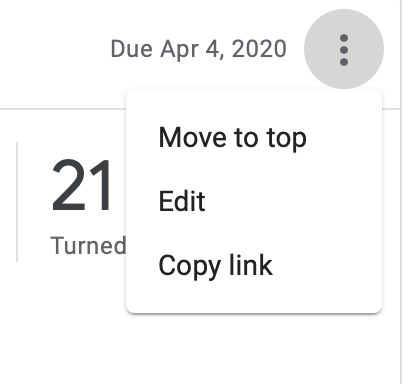
Use required questions in quizzes and forms
This small but important thing will save you time and help students at the same time. Marking all answers as required will have students go back to a question they might have skipped by accident, as they won’t be able to submit the answers until all said required questions are answered. Doing so will save time to students and teachers alike.
Turn off Stream notifications when needed
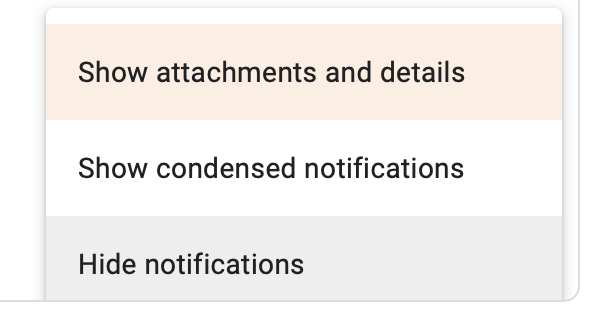
Notification can (and will be overwhelming) when using Google classroom. Make sure to turn off Stream notifications for each class. Stream is really useful but can become crowded from time to time. To turn them off just click on the Gear icon on the top right, and scroll down to General
Use multiple tabs for different Classroom instances
Instead of jumping between options, a simple way to have access to more things inside a classroom is by opening multiple tabs. Doing so will net you access to stream and grading, for example, instead of just jumping between the two.
Organize your classwork
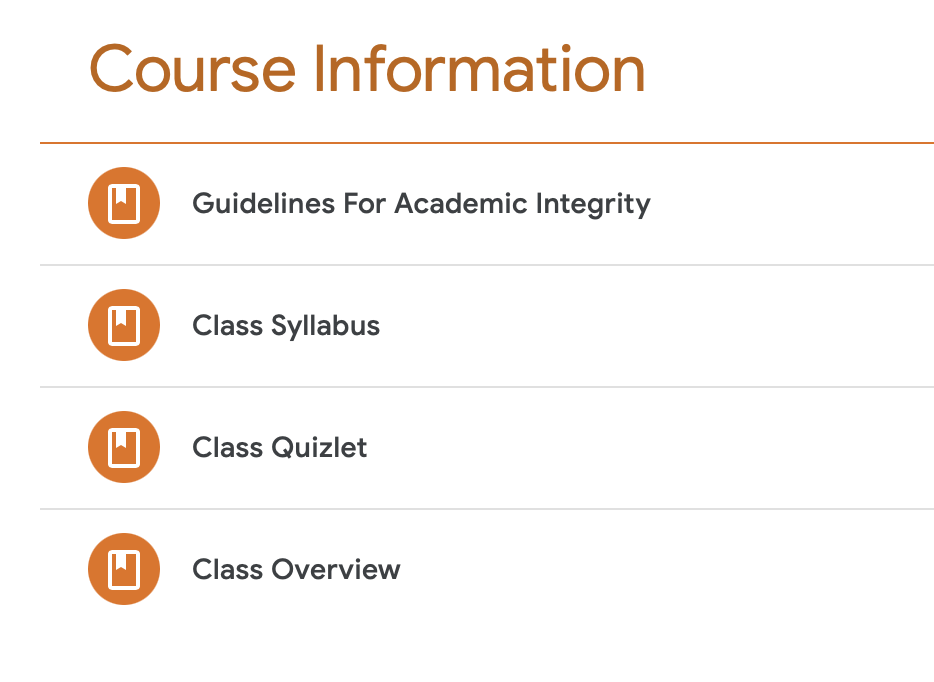
Make sure your Classwork tab has the information everyone needs at any given time, such as your syllabus and how your class works. That way you can eliminate unnecessary questions drowning the Stream.
Be a keyboard Maestro
Make use of all the buttons in you fancy keyboard instead of moving your mouse around and learn some of the most important shortcuts.
Here are some basic ones (For Mac users, use Command or cmd instead of crtl):
Ctrl+ Z to undo
Ctrl+X – Cut
Ctrl+C – Copy
Ctrl+V – Paste.
Image via Sacred heart

