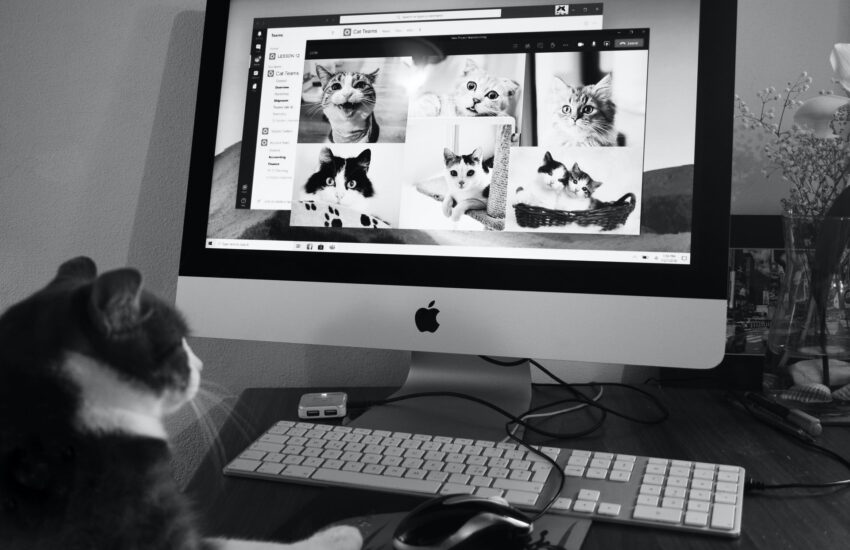So you’re already set up for teaching online and you’ve already learned the ropes and nooks about Microsoft Teams so far. But are you making the most out of your Teams experience both for you and your students? This single app is really powerful and can make you achieve a lot give our remote circumstances. I’ve put together a few tips that will make your classes more effective.
Use the calendar
This is a useful feature I’ve seen some teachers not taking advantage of. While it’s easier to just use the “Meet Now” button, scheduling classes make joining a class a simple matter. Instead of informing or reminding students to meet, scheduling a video call will take care of reminding the students class is about to start. As a plus, all your classes will neatly show up in your calendar section of Microsoft Teams.
Record only what is worth viewing
It may be tempting to us hit the record button at the beginning of the class and be done with it, but let’s be honest: students won’t watch a full class video or skim the video in order to find what they missed in class. One way to make this easier for students is to just record the parts you think they may need to practice more. Having shorter videos will motivate students to at least check the video once
Use the video camera feature sparingly
Not all of our students have the convenience or privilege of a fast internet connection, and a class with 25 cameras will soon let them know that fact. To make sure students have enough bandwidth (and if the class deems it important) have students turn on the cam only if they’re participating. This will ensure a smooth class and minimize the instances where students weren’t able to hear because of a connection issue and prompt you to explain something again.
Make Use of the Channels feature.
Channels are fun both in class and out of class. Make sure to keep a main channel for general information and announcements and enable a few other channels for specific purposes. I like to create a chat channel in order to let students communicate freely with the class, and another channel for interesting info not entirely related to the class, having different channels enable both the teacher and the students to pay attention to what matters most and to minimize notifications, as you can mute the channels that are not necessarily important to keep tabs with.
Make use of headphones. Any headphones
I always make sure to mention this at every class from the start: if possible, use headphones. not only these provide you with great audio capabilities in class, but these mics are better at cancelling out noise and echo compared to your computer or phone by itself. And the best thing is any headphone will suffice.
Make Good Use of Screen Sharing
While it sounds simple enough, sharing your screen correctly can make or break your classes. There are different ways to share your screen depending on your specific needs and occasions.
If you have a second monitor or display, screen sharing is a breeze. The trick is to put your slides on the second screen, while you keep the meeting going on the first screen. That way, you can still see your students and even keep score of student participation.
Photo by Chris Barbalis on Unsplash